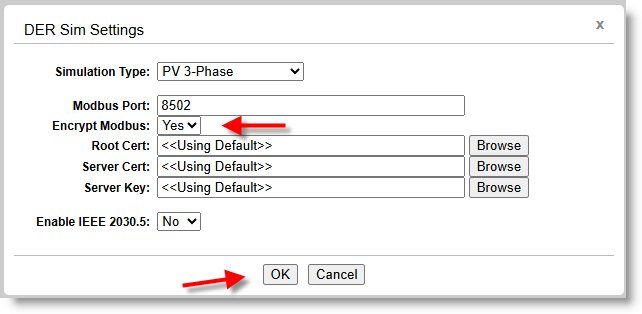Running DER Simulations¶
The DER Simulator can emulate one or more identical SunSpec Modbus devices, but it also has the ability to represent a dynamic DER device connected to a power system. The simulation environment can also simulate DC simulators, AC simulators, Data Acquisition Systems (DAS), and battery simulators–primarily for demonstrating the operations of the LabTest to work with lab hardware.
DER Simulator Description¶
The DER simulator runs a simulated DER device with multiple communication interfaces. This simulator can be used for development or to learn how to use other features such as scripting and lab automation.
User Interface¶
The DER simulator user interface is shown below.
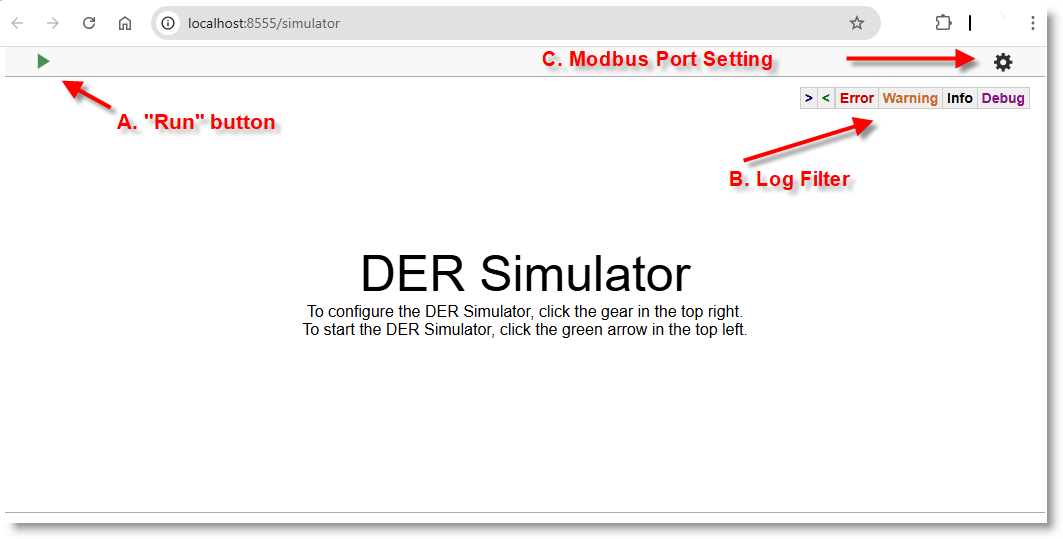
-
A. “Run” Button: Starts/Stops the simulation with the current settings.
-
B. Log Filter: To filter the log by level or module. The log can be filtered by the levels:
- Protocol Information: SunSpec Modbus:
>: Modbus Incoming messages<: Modbus Outgoing messages
- Message level: ”Error”, ”Warnings”, ”Info”, ”Debug”
- Protocol Information: SunSpec Modbus:
- C. Settings: Click to open the settings dialog where the Modbus Port settings can be changed.
Settings¶
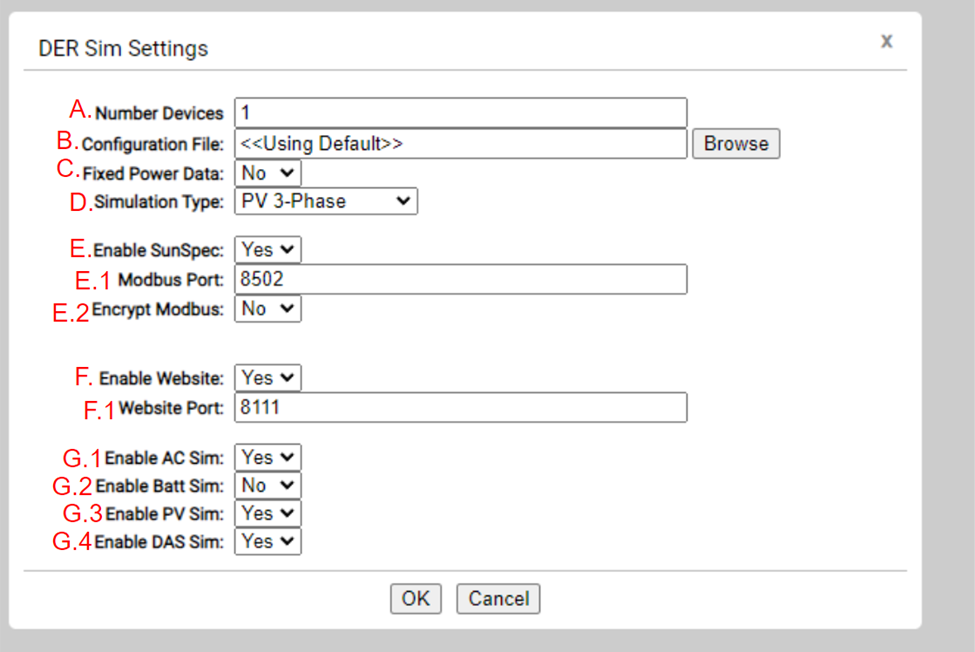
- A. Number Devices: The number of devices to simulate
- B. Configuration File: A JSON device file with the configuration of the simulated models.
- C. Fixed Power Data: Whether to use a CSV with recorded data for simulation or simulate power dynamically.
- D. Simulation Type: Number of phases of the simulated device.
- E. Enable SunSpec: Whether to enable SunSpec Modbus interface.
- E.1. Modbus Port: Port of the Modbus server
- E.2. Encrypt Modbus: Whether to encrypt the Modbus communications.
-
F. Enable Website: Whether to enable the simulator’s dashboard.
- F.1. Website Port: Port for the dashboard page.
-
To activate Encrypt Modbus, Click Yes, you will see << Using Default >> Certs and click OK